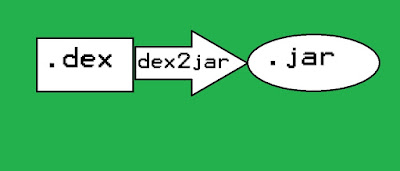Now continuing from our last post on hex editors on Linux and Windows we decide to find a few apps for Android users here are a few apps which we found and used .

Hex pirate:
When compared to the rest it is one of the most primitive editor the GUI is like window 98. Although it is quite efficient and practical. But still I would say it needs a little bit of work. In our tests it turned out to be a little slow and sticky. But considering the age of the developer, it is quite good and practical and can run on even on your grandmothers phone. I might count my grandmother out of the set, as her phone is dope(awesome :p).
Macro Hex edit:
 This is an intermediate between Hex pirate and Hex editor free. Its GUI looks more like hex editor free GUI minus the hacker gene colour scheme. But it sucked at performance as I crashed if you just scrolled down really quick practical but slow. It will be good for beginner other than that no application for the application.
This is an intermediate between Hex pirate and Hex editor free. Its GUI looks more like hex editor free GUI minus the hacker gene colour scheme. But it sucked at performance as I crashed if you just scrolled down really quick practical but slow. It will be good for beginner other than that no application for the application.
Hex editor free:

 This feels more like "welcome to the hacker space!" kind of app. The GUI is great and the colour scheme used is attractive considering that you are looking a binary values. The app as such has no performance issues. The free one is cool but if you badly want it you can purchase the pro version. Its a step ahead of macro hex edit.
This feels more like "welcome to the hacker space!" kind of app. The GUI is great and the colour scheme used is attractive considering that you are looking a binary values. The app as such has no performance issues. The free one is cool but if you badly want it you can purchase the pro version. Its a step ahead of macro hex edit.
Note:-
None of the developers have paid me shit so all the reviews are based on use and MY personal experience with the apps and you might find difference between your views and mine. I can't help.

Hex pirate:
When compared to the rest it is one of the most primitive editor the GUI is like window 98. Although it is quite efficient and practical. But still I would say it needs a little bit of work. In our tests it turned out to be a little slow and sticky. But considering the age of the developer, it is quite good and practical and can run on even on your grandmothers phone. I might count my grandmother out of the set, as her phone is dope(awesome :p).
Macro Hex edit:
 This is an intermediate between Hex pirate and Hex editor free. Its GUI looks more like hex editor free GUI minus the hacker gene colour scheme. But it sucked at performance as I crashed if you just scrolled down really quick practical but slow. It will be good for beginner other than that no application for the application.
This is an intermediate between Hex pirate and Hex editor free. Its GUI looks more like hex editor free GUI minus the hacker gene colour scheme. But it sucked at performance as I crashed if you just scrolled down really quick practical but slow. It will be good for beginner other than that no application for the application.Hex editor free:

 This feels more like "welcome to the hacker space!" kind of app. The GUI is great and the colour scheme used is attractive considering that you are looking a binary values. The app as such has no performance issues. The free one is cool but if you badly want it you can purchase the pro version. Its a step ahead of macro hex edit.
This feels more like "welcome to the hacker space!" kind of app. The GUI is great and the colour scheme used is attractive considering that you are looking a binary values. The app as such has no performance issues. The free one is cool but if you badly want it you can purchase the pro version. Its a step ahead of macro hex edit. Note:-
None of the developers have paid me shit so all the reviews are based on use and MY personal experience with the apps and you might find difference between your views and mine. I can't help.